Analyze with ipynb
New in ScopeFoundry 2.0
This feature works best with Jupyter Notebook installed. We recommend the following steps:
- Install Visual Studio Code.
- Install the following extensions:
- Pylance (Microsoft)
- Jupyter (Microsoft)
New in ScopeFoundry 2.2: We recommend to trigger this feature after a success measurement as a new cell that loads the latest measurement is added to the notebook.
Trigger Feature
There are two ways to start this feature:
In the app
Click corresponding button on bottom left of the app
or
navigate to Advanced -> Analyze with ipynb. The folder acted upon is the one defined in the app/save_dir settings (bottom left panel).
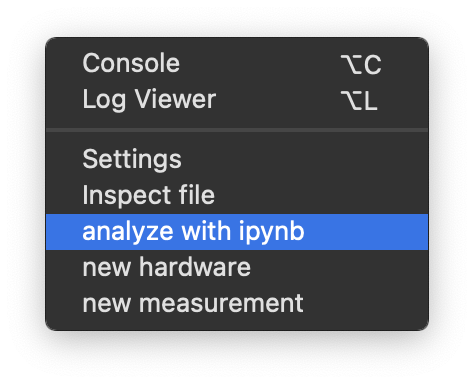
Without the app
Using ScopeFoundry tools (install instructions here), navigate to your "to/your_folder_with_data" and if necessary activate scopefoundry
Then run the following command:
python -m ScopeFoundry.tools
Click the button on the Welcome tab to proceed.
or with 2.1
python -m ScopeFoundry ipynb
Result
This feature generates the following:
- An
h5_data_loaders.pyfile containing convenience methods based on the contents of the.h5files. - An
overview.ipynbfile where you can start your analysis.
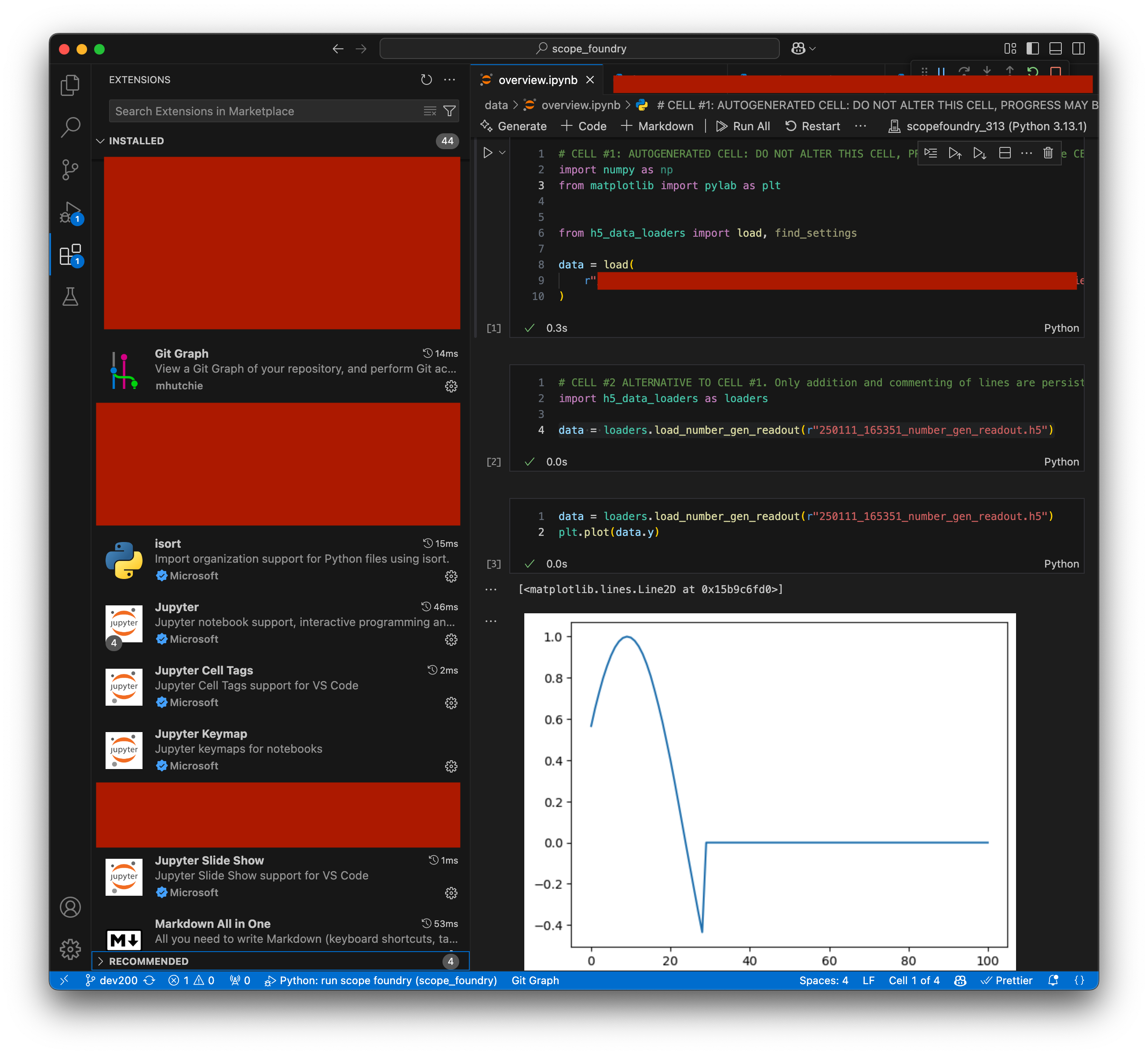
In the notebook, the top two cells are generated:
- Cell 1: Imports the data loaders.
- Cell 2: Lists paths to each
.h5file and demonstrates how they can be loaded.
Re-triggering
After adding more datafiles to the folder, it is generally safe to re-trigger this feature to update cell 2 and add more loaders. However, the following caveats apply:
- Cell 1 will be overwritten: All changes will be lost.
- Content of Cell 2 will never be deleted. Lines that do not already exist fuzzily will be added. For example, a line that has been commented will not be added again.
- Cell 3 and onwards are not altered. New in Version 2.2: re-triggering appends a new cell with a line that loads the latest file.