Setup Eclipse
Requires install ScopeFoundry
Eclipse + PyDev IDE
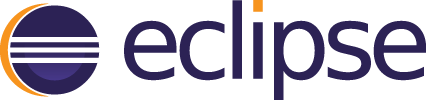

For an IDE we recommend Eclipse with the PyDev plugin. While the setup is more complicated than many other IDE’s, there is one very useful feature available in PyDev that not available elsewhere: Live code reloading. This allows a developer to modify any function in ScopeFoundry from within Eclipse and have that new version of the function injected into the running ScopeFoundry App.
- To install, download Eclipse Installer.
- Install Eclipse for Java developers
- Open Eclipse, go to
Eclipse Marketplace...menu item - Search for “PyDev” and install
- Configure your PyDev python interpreter. Make sure to point it at your
scopefoundryconda environment.- Open Eclipse, close Welcome page
- (Windows->Preference->PyDev->Interpreters->Phyton Interpreters ->New… ->Browse->Select python.exe in Anaconda 3 folder)
- Under “Package” tab, select “Load conda var before run?”
- Optional for Windows: Underv “Environment package” add variable
CONDA_DLL_SEARCH_MODIFICATION_ENABLE, setting value = 1
- Open Eclipse, close Welcome page
Setup the Python Project in Eclipse
one of the two following ways:
- Create A New Project
- Create a python project in Eclipse (New->Other->PyDev->PyDevProject) and add a new .py file to the project.
- Make sure to select “Add project directory to the PYTHONPATH”
- Use An Existing Code
File -> Open Project From Filesystem
Select the directory where your phyton code is.
Right click on the newly created folder in Eclipse, select PyDev-> Set As PyDev Project
Right click on the newly created folder in Eclipse, select PyDev-> Set as folder in PYTHONPATH
Live code reloading run your App script in Eclipse’s Debug Mode  so the code reloads upon saving a file
so the code reloads upon saving a file
Optional QT Creator
- INSTALL Qt Creator. This for interactive creation of QT user interface files (.ui)
next install and setup Git