Setup VS Code
Install and configure VS Code for code editing.
This guide explains the steps to set up VS Code after installing the Anaconda environment scopefoundry, as described here.
Steps to Set Up VS Code
Install Visual Studio Code.
Install Extensions:
Python (Microsoft)
Pylance (Microsoft)
Optional, but recommended:Jupyter (Microsoft)
see picture.
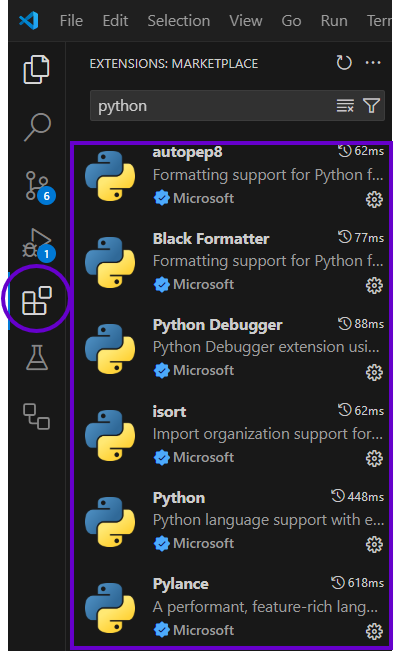
File -> Open Folder… to open
your_project_folder.Select the Python Interpreter:
- Open the Command Palette (
Ctrl+Shift+PorCmd+Shift+Pon macOS). - Search for and select “Python: Select Interpreter”.
- Choose the interpreter associated with the
scopefoundryenvironment.
or
select on the bottom right:

- Open the Command Palette (
Run a Python File (e.g.,
fancy_app.py):- Open and select the file you want to run, such as
fancy_app.py. - Press
F5or go to Run > Start Debugging. - If prompted:
- Select Python Debugger.

- Select Python File.
- Press the blue button labeled “Debug and Run”.
- Select Python Debugger.
- Open and select the file you want to run, such as
Verify the App Runs:
- The app should now execute successfully.
Next Steps
Install Git.
Install Eclipse for better live coding.